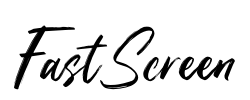StarTech.com Dual Monitor DisplayPort KVM Switch with 6ft 4-in-1 USB Cable - Seamlessly Control 2 Computers with 1 Keyboard & Mouse for Home Office, Gaming & Multi-Tasking Setup
$163.22
$296.77
Safe 45%
StarTech.com Dual Monitor DisplayPort KVM Switch with 6ft 4-in-1 USB Cable - Seamlessly Control 2 Computers with 1 Keyboard & Mouse for Home Office, Gaming & Multi-Tasking Setup
$163.22
$296.77
45% Off
Delivery & Return: Free shipping on all orders over $50
Estimated Delivery: 10-15 days international
15 people viewing this product right now!
SKU: 21493436
Guranteed safe checkout
Description
StarTech.com Dual Monitor DisplayPort KVM Switch - 2 Port - USB 2.0 Hub - Audio and Microphone - DP KVM Switch (SV231DPDDUA)The Dual Monitor DisplayPort KVM Switch with Audio and USB 2.0 Hub combines next-generation digital display standards with seamless KVM control. Easy to Operate The KVM box allows you to switch between 2 dual head or twin DisplayPort systems and is ideal for computer systems with a single DP output and a second video source such as a DVI or HDMI port, all controlled by the same keyboard and mouse. High Resolution Support This KVM switch supports resolutions of 2560x1600 (@60 Hz) with DisplayPort HD audio, as well as 2-channel analog stereo audio and microphone input. It is suitable for high-quality static imaging, such as medical applications (MRI, X-ray, etc.), with a maximum resolution of 3840x2400 (4K) supported at reduced refresh rates. SV231DPDDUA is backed by a Startech.com 3-year warranty with free lifetime technical support.StarTech.com 6ft 4-in-1 USB DisplayPort KVM Switch Cable w/Audio & Microphone (DP4N1USB6)The DP4N1USB6 6ft 4-in-1 USB DisplayPort KVM Switch Cable (w/ Audio & Microphone) integrates DisplayPort video quality with USB mouse and keyboard, 3.5mm audio out and microphone connections into a single compact cable. This high-quality, convenient 4-in-1 KVM cable is a cost-effective solution that's suitable for use with any DisplayPort supported USB KVM switch, allowing you to share display and USB peripherals between multiple computers configured for high definition output. Backed by a StarTech.com Lifetime Warranty.
More
Shipping & Returns
For all orders exceeding a value of 100USD shipping is offered for free.
Returns will be accepted for up to 10 days of Customer’s receipt or tracking number on unworn items. You, as a Customer, are obliged to inform us via email before you return the item.
Otherwise, standard shipping charges apply. Check out our delivery Terms & Conditions for more details.
Reviews
*****
Verified Buyer
5
Traditionally, KVMs can be tricky pieces of hardware. When they work, they work great. But if you have problems, they can be difficult to track down the cause and resolve. This Dual DisplayPort KVM is no different.My main PC has a video card with dual DisplayPort outputs. That was the main reason for me getting this particular KVM (over something more traditional like a dual DVI). Both of my monitors only have HDMI inputs, but when planning I figured I could just use an active displayport - HDMI converter. This is what I did, and at least this conversion worked perfectly. The rest of the conversions I had planned sadly didn't.Things got more complicated as I started planning it out. I wanted the KVM so I could use my monitors, keyboard, and mouse between my home PC and my work laptop. My work laptop only had HDMI and VGA out ports. Originally I figured I could simply use converters for these (there appeared to be tons on the market), but that's when my ignorance on cable converters bit me. Most of the converters are one way, namely DP -> HDMI or DP -> DVI/VGA. When I plugged the converters in, nothing worked because I was trying to convert opposite direction.Having figured out the error of my ways, I replaced a number of different converters with a different set of converters. Unfortunately the converters working the opposite way (converting to DP) were more limited, more expensive, and sadly very unreliable working through the KVM. The HDMI - DP converter I purchased had a bad habit of stop sending the video signal just as I started working, but Windows still detected that it was connected and required a disconnect and reboot to get going again. The VGA to DP converter locked the resolution to 800x600 (even though it advertised it could go up to full HD). However, I only experienced these problems when using them with the KVM; if I bypassed the KVM and connected them directly they worked perfectly, so clearly the problem was how the KVM was handling the converted signal.Eventually I shifted gears to using USB video adapters. I purchased two Pluggable USB3 - DisplayPort adapters. These worked well through the KVM and I was actually able to use them for an 8 hour work session successfully. Sadly, they weren't completely flawless; one of my monitors would freeze on one solid color, and I had to disconnect/reconnect the USB cable to get it to reset. Also, having all of my laptop's limited USB ports taken up by the keyboard/mouse cable and the two USB video adapters made it unwieldy and limited my ability to connect other peripherals.I returned the Pluggable adapters, and instead purchased a StarTech.com Triple Display Docking Station - 2 x DP - 1 x HDMI - 5 x USB 3.0 - 4K - Universal Laptop Docking Station - USB 3.0 Dock. This allowed me to connect both video cables and the keyboard/mouse connection from the KVM into the laptop dock, then all I needed to do was connect the dock, with one USB cable, to my laptop. The end result works perfectly and provides a much cleaner setup. So far the video performance has been perfect, and switching between the KVM inputs works flawlessly.So the takeaway from my experience?1) Read the instructions on how to connect the KVM to your devices. Other reviewers touched upon this, but doing things in the right order ensures the KVM learns your devices properly and you will avoid problems. Check StarTech's website for the proper way to do this.2) Try to work as "natively" as possible. Just because DisplayPort is an open standard, and there are seemingly endless numbers of converters to other kinds of cables and connectors, you can't rely on those converters (even active converters) working well in tandem with this KVM's chipset. All of the converters I purchased worked fine when connected directly between the device and the monitor, but exhibited strange behavior when going through the KVM.It was a learning process for me, but I'm very happy with the end result. This KVM can support up to 2k video, so I now have an excuse to upgrade my monitors from HD. :P